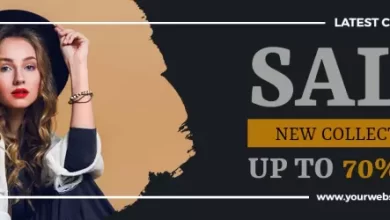How to Import .pst File into New Outlook on Mac?
Know how to effortlessly import .pst file into new Outlook Mac with all the data items
Did you recently move to Mac from Windows? Now wondering how to import .pst file into new Outlook on Mac? Looking for a trouble-free and simple solution for the same? Not to worry just follow the article and you will find a solution that will successfully import .pst file into new Outlook on Mac with emails, contacts, calendars, notes, journals, and other items. Let’s understand this in detail by using a query that most of the Windows users face when they move to Mac from Windows.
Common Scenario:
I recently shifted from Windows to Mac and configured Microsoft Outlook on the same. However, I was using Outlook previously on Windows so I thought why not setup Outlook on Mac as well as both the applications is same. So, I have exported some sensitive PST files from Windows Outlook that I thought I would able to access in Outlook Mac easily but now I am realizing that the email client creates OLM on Mac. And I couldn’t find any import option that could help me importing PST file into new Outlook on Mac. If anybody has any suitable method for the same, please suggest. It’s urgent!
There are many users who deal with such challenges after migrating to Outlook on Mac from Windows. PST is a default format of Windows Outlook. It is created when users export their essential data from Outlook email application with the help of Import/Export option. The file contains users’ important emails, contacts, journal entries, notes, calendar events, and more.
However, most of the Windows users think that they can easily access PST files in Outlook on Mac which is definitely not possible. This is because both the applications run on different operating systems. And even if the email clients are same, the supported formats will surely be different. Although there are some versions of Outlook for Mac containing an inbuilt import option that allow users to import only few or necessary PST files in the same. Otherwise, the application supports OLM format.
Therefore, to import .pst file into new Outlook on Mac, one need to perform the conversion of PST files into OLM.
How to Import .pst File into New Outlook on Mac?
The effective way to import .pst file into new Outlook on Mac is MacMister PST to OLM Converter Tool. By utilizing the application, users can add necessary PST files and convert them into OLM with emails, calendars, notes, contacts, and other items. Its’ simple and friendly GUI is easily accessible by all professional and non-professional users. Also the three-step process will take users minimum time in finishing the unlimited conversion of PST files at once.
Moreover, the application is designed with numerous features that users can use to import .pst file into new Outlook on Mac according to their requirements. And most important, freeware version of the application is available that users can download to analyze the complete working process for free.
Working Steps to Import .pst File into New Outlook on Mac
Step 1. Download, install, and run MacMister PST to OLM Converter Tool on any Mac machine.
Step 2. Utilize dual options of the tool i.e. Add File(s)/Add Folders to add required PST files folder on the tool. Click Next.

Step 3. The software will instantly list PST files with already selected checkboxes. However, users can make use of these checkboxes as per their requirements. They can select the checkboxes of necessary PST files if they want to import only selected PST files into new Outlook on Mac. Otherwise, click on the Next button.

Step 4. In the Select Saving Options menu, choose OLM format.

Step 5. Make use of OLM options according to the requirements and click on the Export button.

Step 6. Live Conversion Report screen will appear that allows tracking the live conversion progress of PST files.

The whole conversion process will end in few seconds with a notification message “Conversion Completed Successfully”. Click the OK button and open new Outlook Mac to import resultant files.
Steps to Import PST Files in New Outlook Mac
- Open New Outlook Mac.
- Click on the Tools and select Import.
- Opt Import Outlook for Mac archive file (.olm)
- Click Continue.
- Go to the location of converted files to select them and then click Import.
- The import process will complete in few seconds.
Once the import is done, Outlook will open the main screen of email account and on the left navigation pane under On My Computer; users will find their imported files. However, the application will not perform any alteration in the original folder structure. Moreover, the data will also remain preserved throughout the process.
Conclusion
In the write-up we have mentioned unique and cost-effective solution to fix “how to import .pst file into new Outlook on Mac”. MacMister PST Converter for Mac is all-in-one solution that not only performs the conversion but also takes care of the entire data of PST files during the process. Also, its’ simple and friendly structure can be used by anyone without any issues. Not only this, users can import .pst file into 15+ saving options other than OLM such as PDF, MBOX, EML, EMLx, MHT, Office 365, Yahoo, and more. However, users can download the free demo of the tool to know the process in detail and even import first 25 files from each PST to new Outlook Mac free of cost.
Also Read – How Can I Split CSV Files into Multiple Files on Mac?