How Can I Split a CSV File into Multiple Files on Mac?
Know Easy and Effective Way to Split a CSV File into Multiple Files on Mac
There are many users who are continuously dealing with how can I split a CSV into multiple files on Mac. But no worries at all because in the article we will discuss a solution that will take care of large CSV file and help in splitting CSV file into multiple files on Mac without data loss.
Microsoft Excel is a brilliant application to manage day-to-day tasks. But now and then, people encounter several issues due to its limited size. Excel basically has a row limit of 1,048,576 which sounds phenomenal. However, reaching the row limit is not difficult as it seems. For e.g. if you are handling email marketing, then you might have to import CSV file containing multiple email addresses. The only problem is how to manage a spreadsheet with so many addresses. Moreover, what if you receive a CSV file whose limit is already exceeded?
These are some common scenarios that most of the users need to deal with frequently. Therefore, keep reading the section and you will found a solution that will easily split a CSV file into multiple files on Mac.
How Can I Split a CSV File into Multiple Files on Mac? – Proficient Solution
The easiest and cost-effective approach to split a CSV file into multiple files on Mac is MacMister CSV Splitter for Mac. The application will allows users to add required CSV files on the tool and split the same as needed. Its interface is simple and easy-to-manage. Any technical and non-technical user can operate the software effortlessly and perform the process in minimum time.
Moreover, the software is programmed with many features that are helpful to split CSV file as per specific requirements. However, users can even try the process for free by downloading the trial edition of the application.
Working Steps to Split a CSV File into Multiple Files on Mac
Step 1. Download, and open MacMister CSV Splitter Tool on Mac.
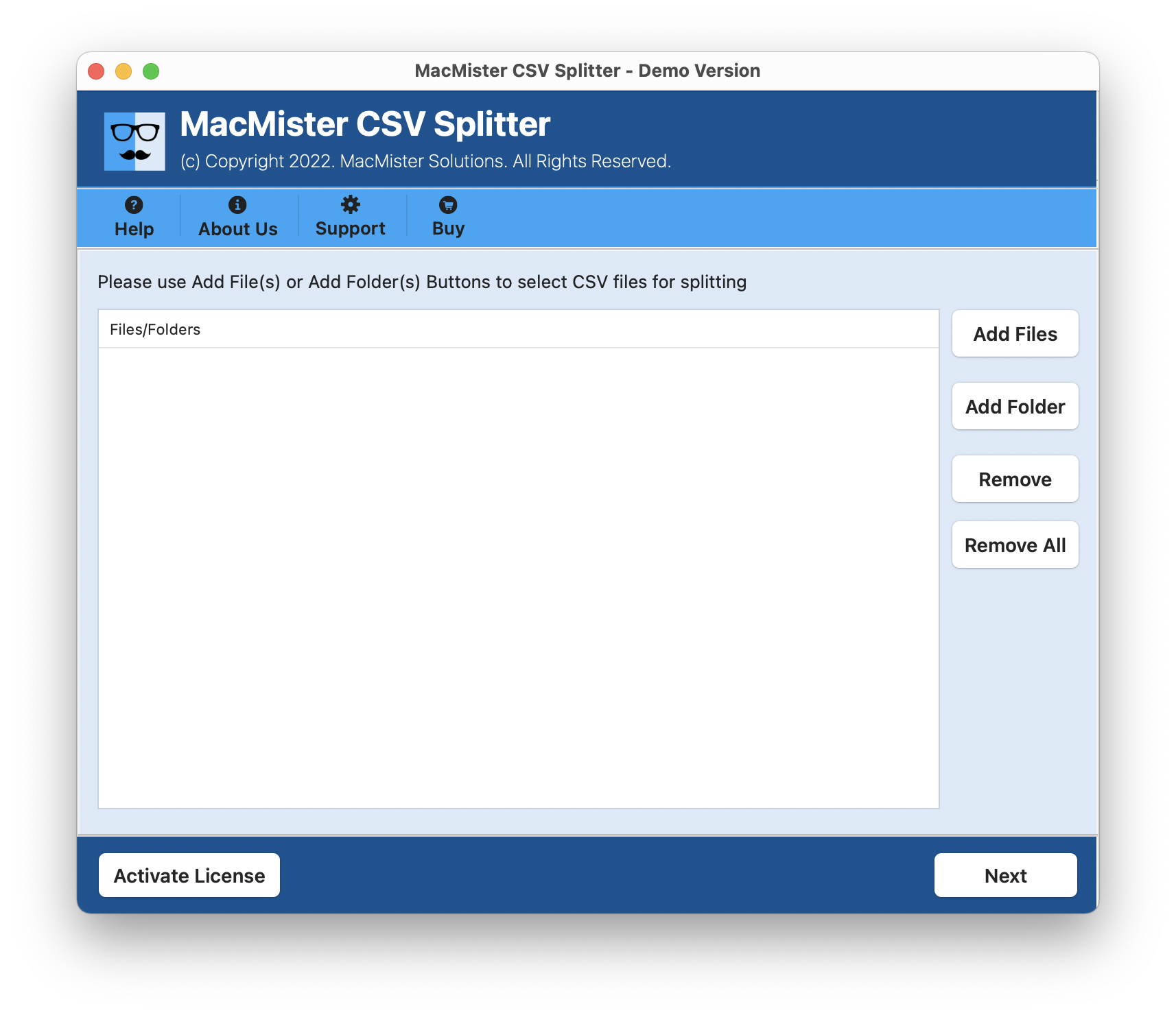
Step 2. Add CSV files on the tool by utilizing Add File(s)/Add Folders option. By clicking Add File(s) option, users can add required CSV files on the tool and Add Folders option allow users to add a folder of multiple CSV files on the tool. Click Next.
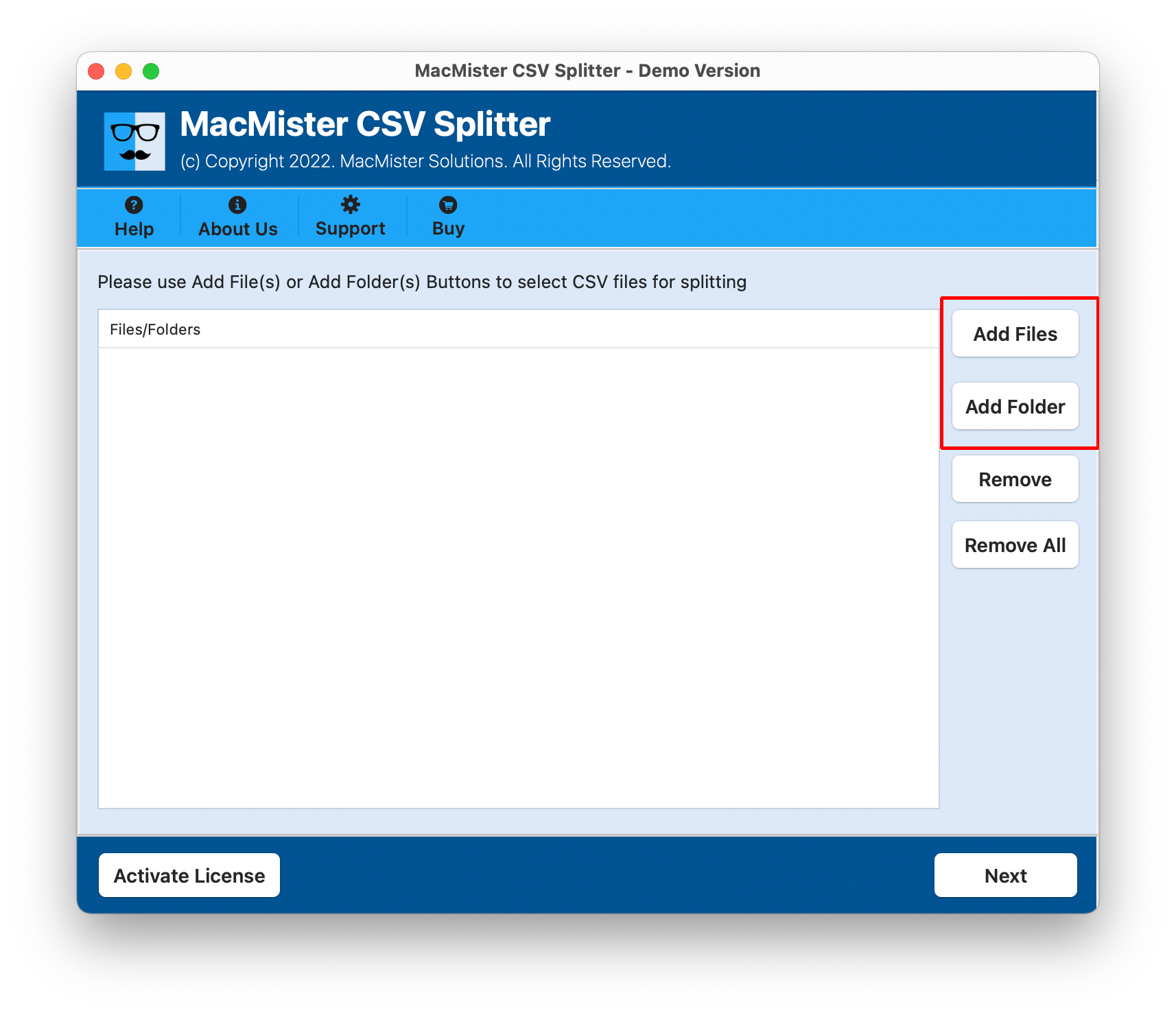
Step 3. The CSV files will start to list on the application pane with checkboxes. However, the checkboxes are default selected but one can deselect them and select again as per the requirements to split selected CSV file into multiple files on Mac. Click Next.
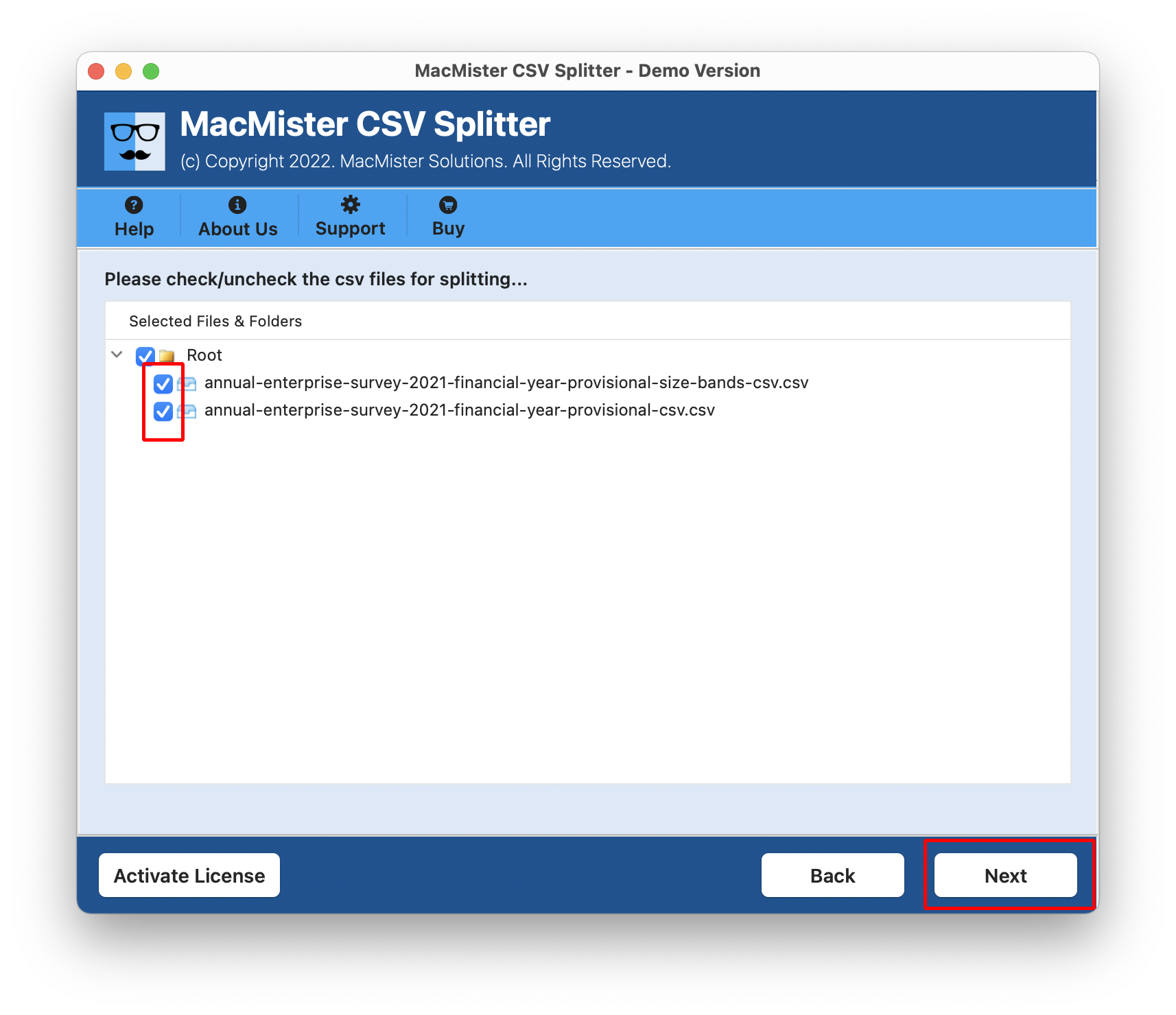
Step 4. Tap Browse button and load the location where you want to store split CSV files.
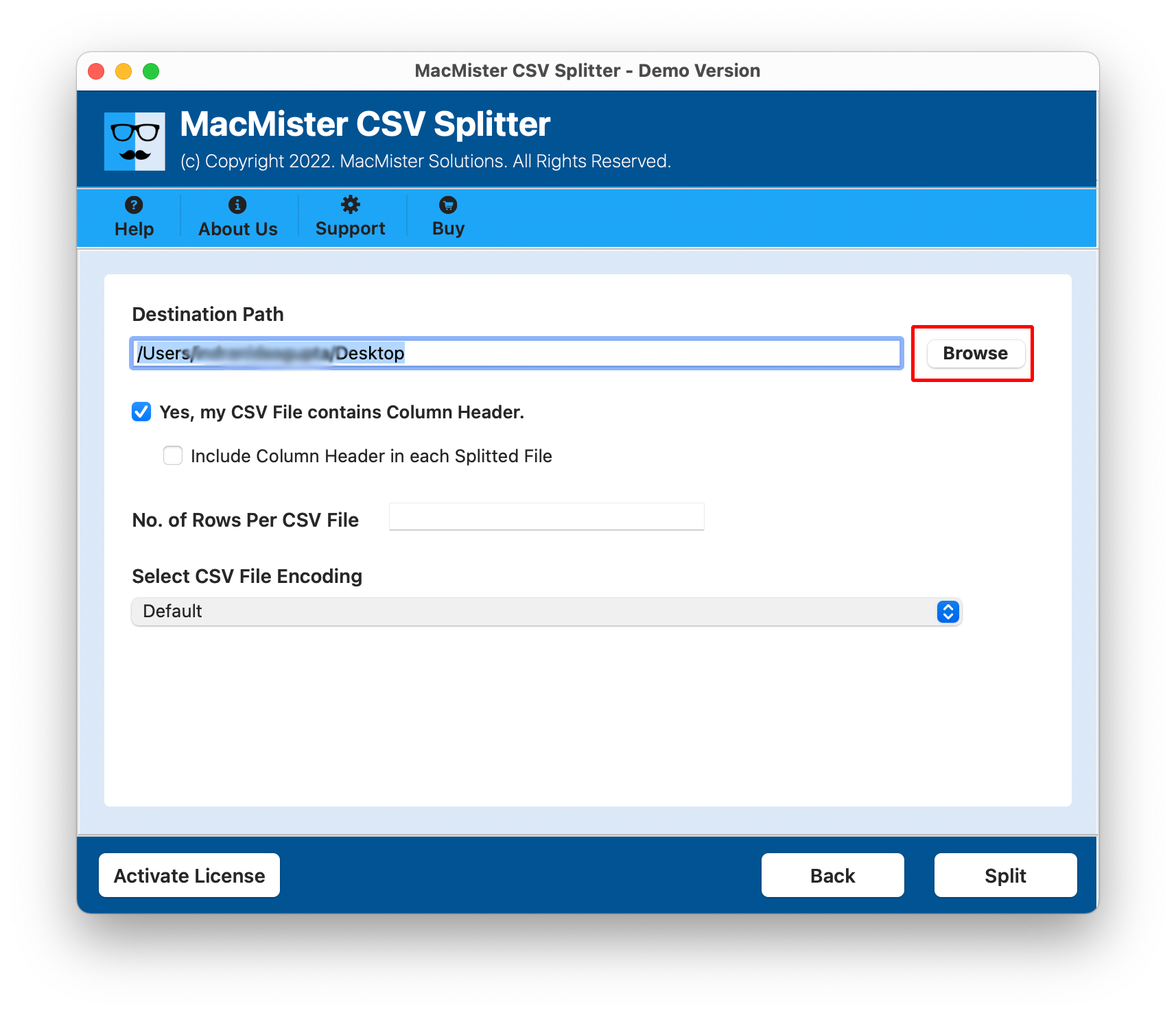
Step 5. Select Include Column Header option to add column header in every split CSV file.
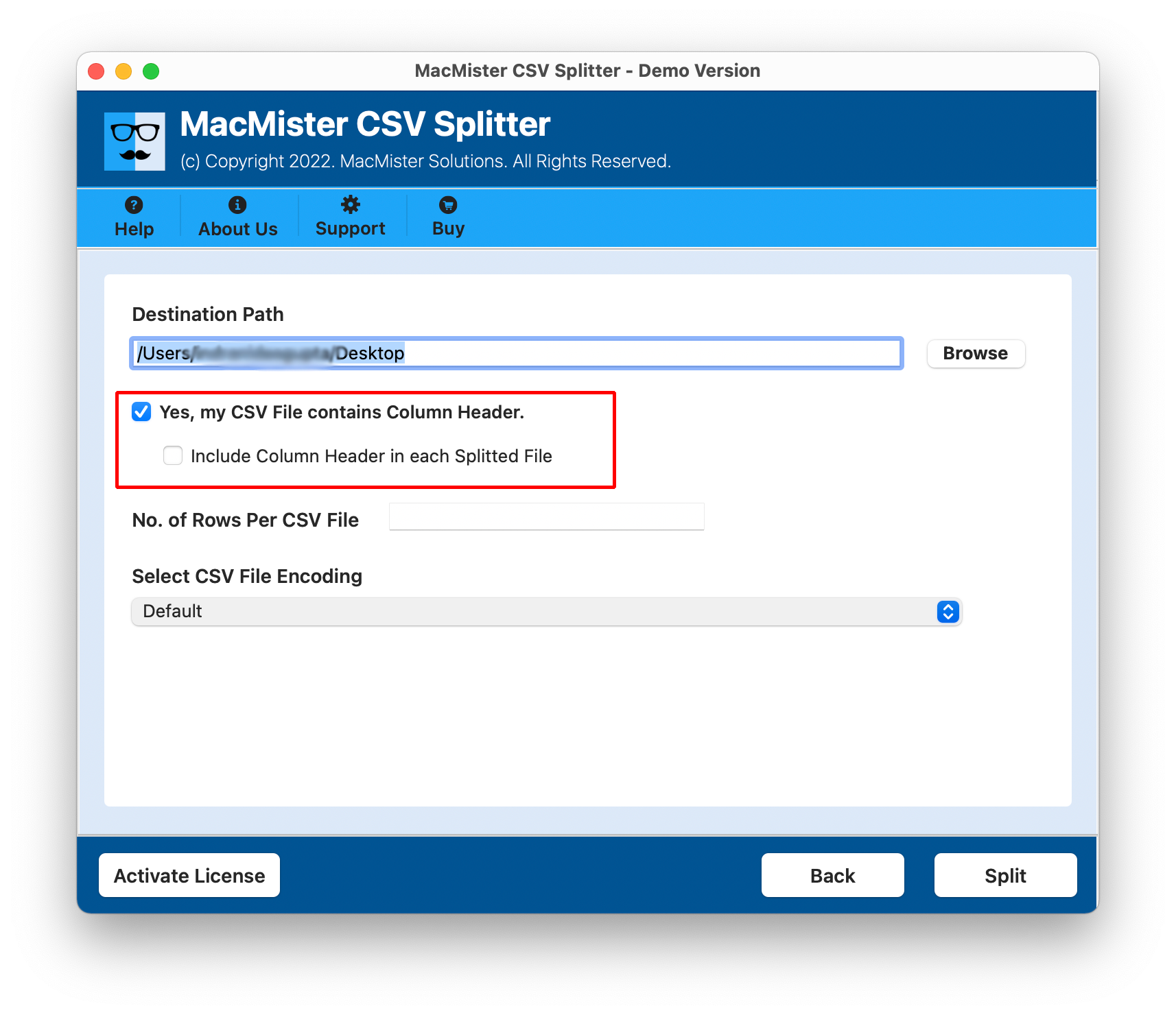
Step 6. Specify no. of rows to split CSV according to specified row count.
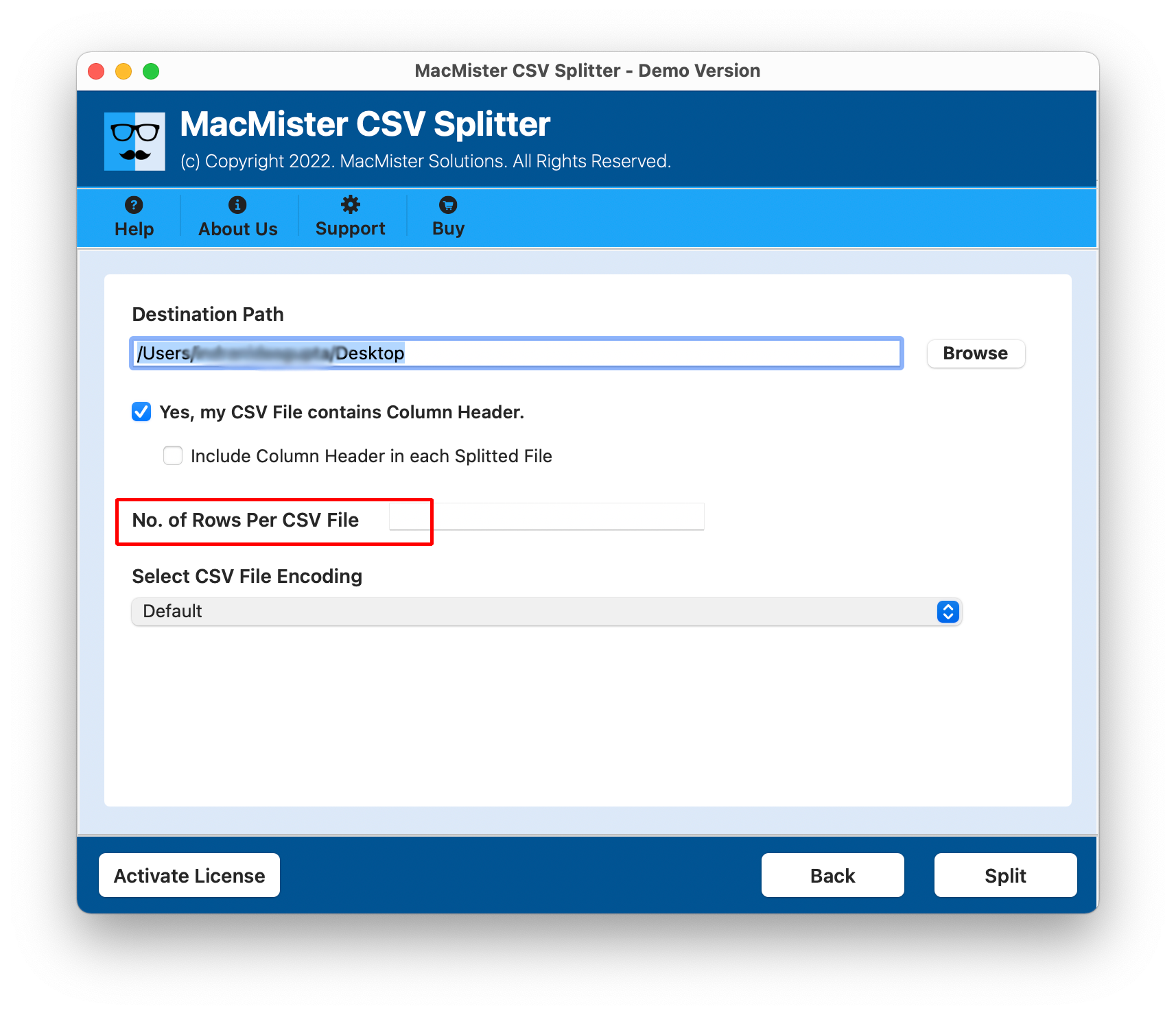
Step 7. Now choose the required CSV encoding option and perform the split process accordingly.
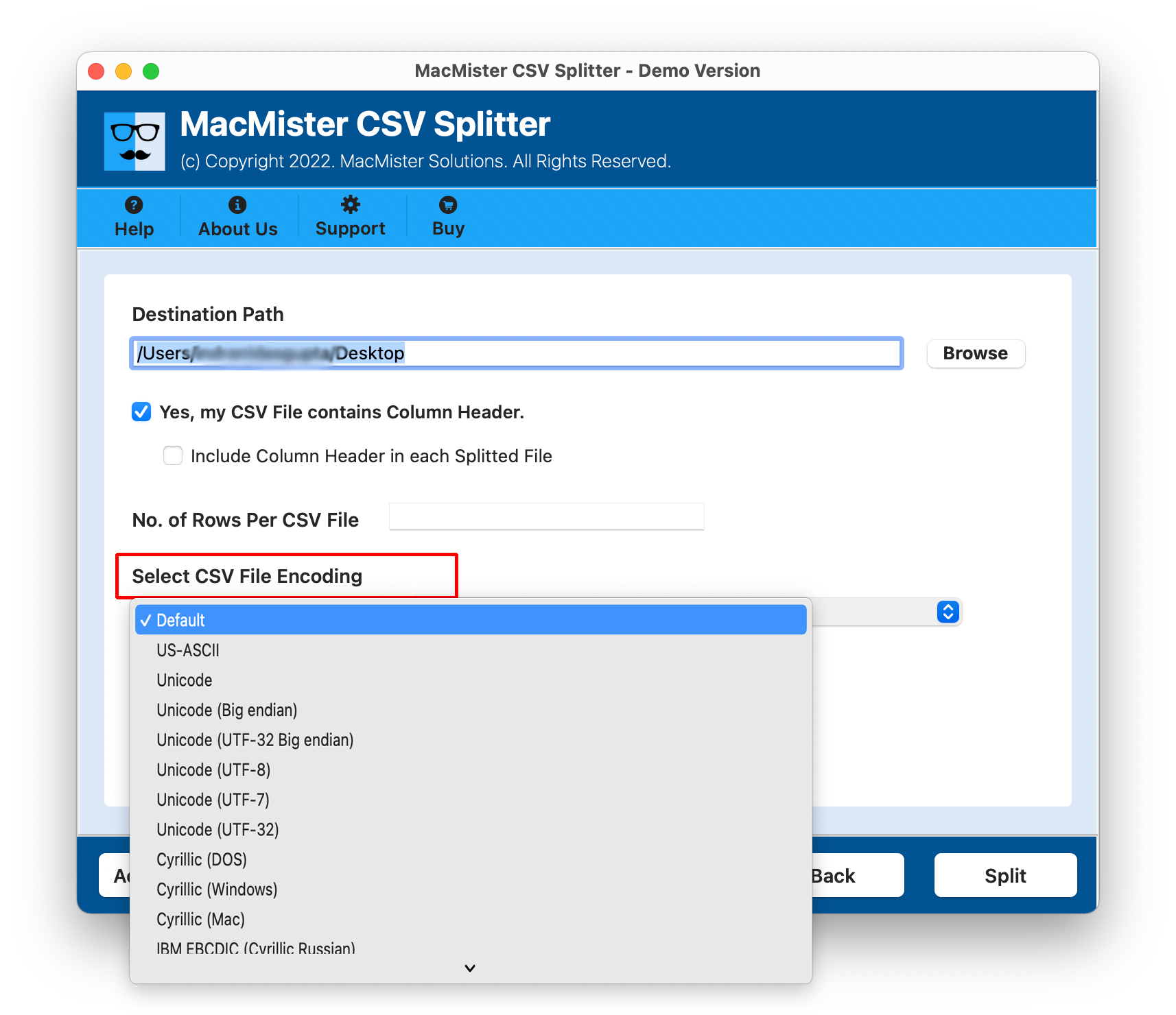
Step 8. Last, click on the Split button and view the Live Split Progress Report on the screen.
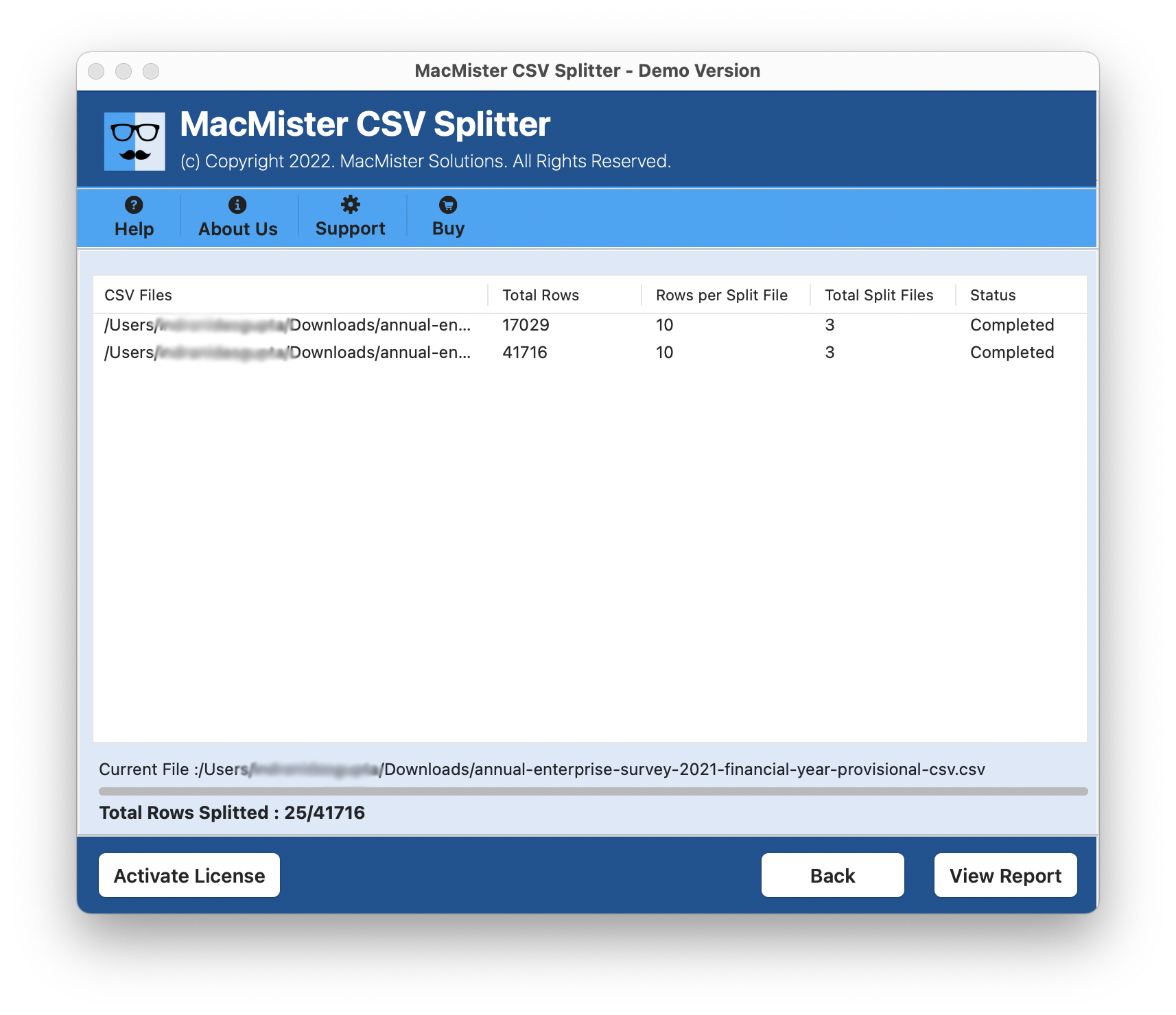
The process takes few seconds to successfully split a CSV file into multiple files. After receiving the message, click on the OK button and go to the location where split files are saved. Now, open the required split file to verify the result. However, you will see that the data after the process is completely accurate and precise. So, users can right away pick the solution and utilize it to break CSV into multiple smaller files on Mac.
Conclusion
The segment here offered an advanced method to fix “Can I split a CSV file into multiple files?” on Mac OS. Mac CSV Splitter is a certified and safe solution to use. It is simple and cost-effective and provides the results without data loss. Anyone can operate it and implement the task with ease without requiring experts’ assistance. Moreover, the free demo of the app is available that allow users to analyze the working of the app for free.
Also Read – How I Save MBOX File as PDF on Mac?


