How to Recover Truncated Data in SQL Server? Effortlessly
SQL (Structured Query Language) Server stands out as the most versatile software application used for storing, managing, and retrieving crucial data. Many businesses and organisations use SQL Server to store their huge amount of sensitive data. Despite its widespread usage, users often encounter challenges and face issues while working on the database. Sometimes, users unintentionally execute a TRUNCATE command instead of a DELETE command on a database, resulting in crucial data loss. In such scenarios, understanding how to recover truncated data in SQL Server becomes paramount for any SQL user.
If you’re facing this problem, continue reading through this entire blog.
Recover Truncated Data in SQL Server: Potential Causes
In this section, we explore the primary reasons behind why someone might need to recover truncated deleted table in SQL Server. Let’s examine these reasons together:
- Hardware malfunctions
- Software bugs and glitches
- Accidentally used TRUNCATE instead of DELETE
- Incorrect script execution
- Virus or Malware Attacks
Also Read : How to Copy Table From One Database to Another Database in SQL Server Easily
Method # 1 Retrieve Truncated Table in SQL Server by SSMS
In this segment, we mentioned the SQL Server Management Studio (SSMS) method provided by Microsoft. It is the simple and effective approach to accomplish the task. One one condition – If you have a recent and avid backup of your database, then you can use the SSMS method to restore it and retrieve your crucial data.
Follow these Steps to Recover Truncated Data in SQL Server:
- Open the SQL Server Management Studio (SSMS) on your device and connect to your SQL Server instance.
- Right-click on the “Database” folder and select “Restore Database.”…
- Opt for your computer by clicking on the associated radio button, then hit the Browse icon (…).
- Choose the backup media type as “File” and hit on “Add.”
- Select a backup file containing the deleted table you want to restore and click “Ok.” After that, the user will receive a confirmation message.
- Finally, click “OK” to restore the deleted data from the SQL Server table.
If you have a corrupted database file, then this method will not work for you . Also, it does not guarantee data security while performing the task. Although, we recommend you try out the below mentioned solution to solve the “How to retrieve truncated table in SQL Server” user query.
Method # 2 Learn How to Recover Truncated Data in SQL Server Using Professional Solution
In case the above manual method fails to recover data after truncating the table in SQL Server, opting for the SysTools SQL Recovery Tool . The tool helps users to recover several database files in bulk without any data loss. The tool offers two scan mode options: Quick mode for minor corrupted database files and Advanced mode for highly corrupted database files.
Additionally, users can preview or recover database objects such as triggers, tables, views , stored procedure, functions, etc. It has a graphical user-friendly interface (GUI) , so that even novice users can use this tool efficiently. It supports various SQL Server versions, including 2019, 2016, 2017, and their earlier versions
Step by step Procedure to Retrieve Truncated Table in SQL Server:
- Download, install and run the tool on your window computer and click on the Open button to add the primary database files.
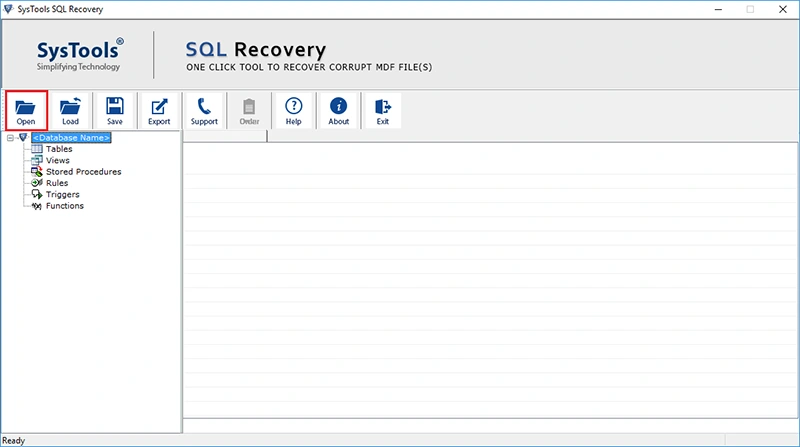
- Select the scan mode – either Quick Scan or Advance Scan based on your needs and choose the SQL Server visions.
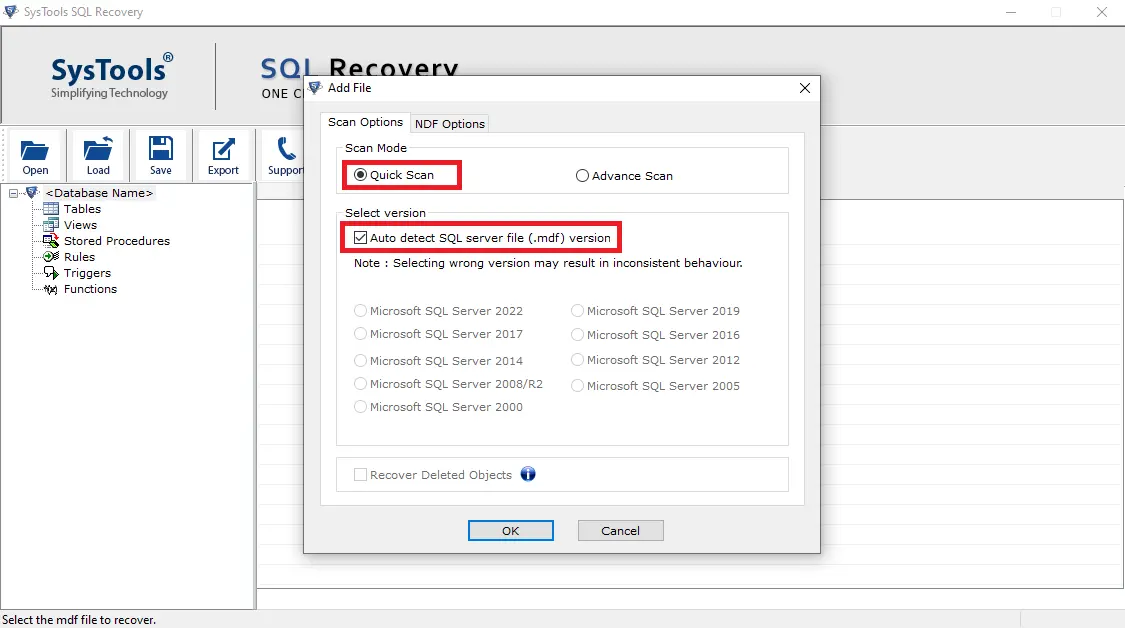
- After that, preview all the data objects on the screen and click on the Export option.
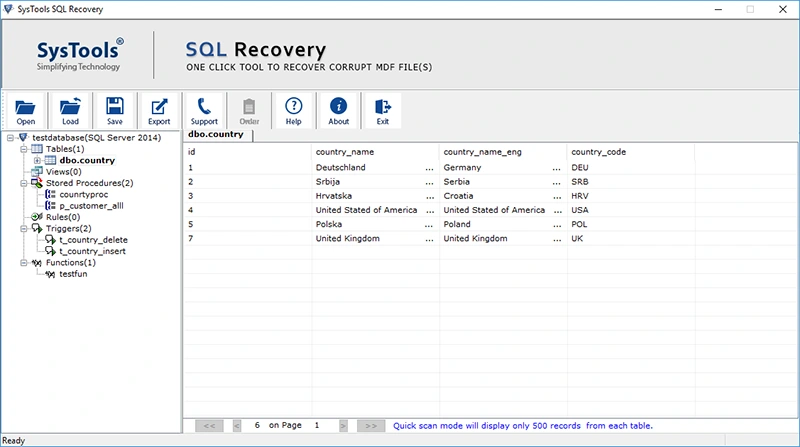
- Set the destination path and adjust any other important settings if required.
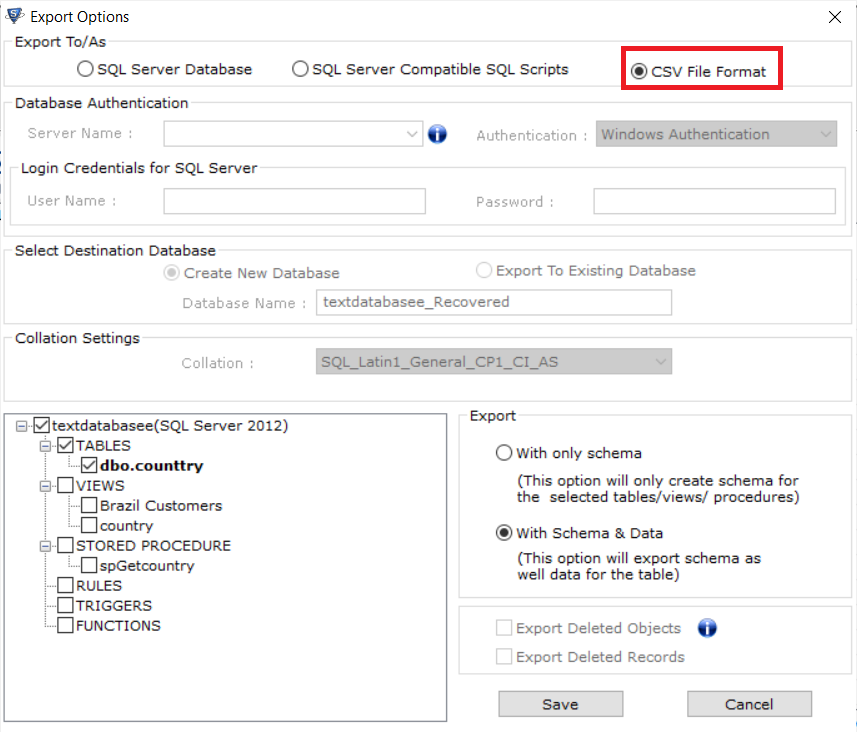
- Finally, Click on the Export button to retrieve the truncated table in SQL Server.
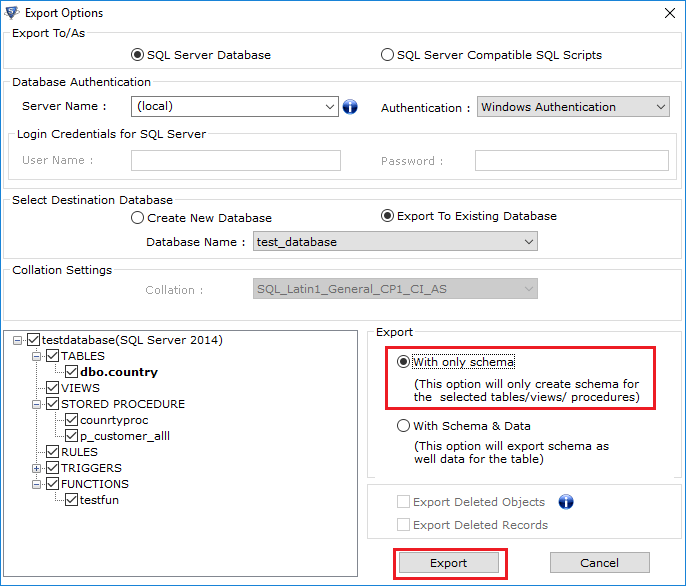
Conclusion
In this technical blog, we’ve covered all the possible techniques that help to recover truncated data in SQL Server with just a few simple clicks. However, this straightforward task can become lengthy, time-consuming and challenging, if you’re not familiar with the correct approach. Here, we’ve outlined two effective approaches- manual and professional solutions to address all the issues. We suggest you opt for the professional solution to recover a deleted database in SQL Server.
Also Read : How to Delete Duplicate MP4 Files on Mac?



