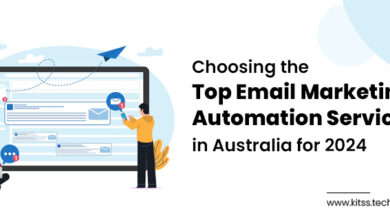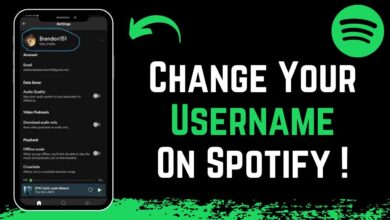How to Unblock People on Facebook: A Complete Guide
How to Unblock People on Facebook
Managing your social network on Facebook sometimes requires making difficult decisions, like blocking or unblocking someone. Whether due to a misunderstanding, a disagreement, or simply the need for a break, the dynamics of our digital interactions can change over time. If you want to boost your facebook profile and page then not better then SmmStore in the market.
This guide will walk you through how to unblock someone on Facebook, helping you navigate your social connections with ease and understanding.
Understanding Blocking on Facebook
When you block someone on Facebook, it’s like making yourself and the blocked person invisible to each other on the platform. This action has several immediate and comprehensive effects that change how you and the blocked person can interact within the Facebook ecosystem.
Here’s a closer look at what blocking someone entails:
- Invisibility on Facebook: Once blocked, you and the blocked individual cannot see each other’s posts, comments on mutual friends’ posts, or any form of direct interaction. It is as if your accounts no longer exist for each other on the platform.
- Messages and Calls: Blocking someone on Facebook also blocks them on Messenger. This means that you cannot message each other or call through the app. If you were in a conversation with the person you blocked, that conversation will remain in your Messenger history, but you won’t be able to continue it.
- Friend Requests and Friends List: Blocking someone removes them from your friends list if they were your friend, and neither of you will be able to send a friend request to the other unless the block is lifted. This is an automatic process that happens when you block someone.
- Group Interactions: If both you and the blocked person are members of the same Facebook group, you will still be able to see each other’s comments and posts within the group. Blocking someone does not remove them from the groups you both share.
- Event Invitations: A blocked person cannot invite you to events, and you cannot invite them. However, if you both RSVP to the same public event, your visibility to each other within the event will be restricted, but not completely invisible.
- Tags and Mentions: After blocking, any previous tags or mentions may remain on Facebook, but they will no longer be linked to the blocked person’s profile. Additionally, you can’t tag or mention a blocked person, and they can’t tag or mention you.
- Shared Content and Notifications: Any shared content (photos, posts, comments) from before the block will remain on Facebook, but you will no longer receive notifications about the blocked person’s activities, and they will not receive notifications about yours.
Blocking is a tool Facebook provides to help users control their experience and feel safe on the platform. It is a meaningful action that is useful in situations where you want to completely cut off interaction with someone without deleting your account or theirs.
However, it is important to understand the full implications of the lockdown and consider alternatives if the situation does not require such definitive action.
Reasons to Block and Unlock
The decision to block someone on Facebook often comes after considerable thought and is usually motivated by the desire to effectively manage one’s digital environment.
Here are some detailed reasons why people might choose to block others on Facebook, as well as reasons why they might later decide to unblock them.
Reasons to Block
- Privacy Concerns: One of the most common reasons for blocking someone is to protect one’s privacy. This could be because the other person shares your private information without consent or constantly inquires into your personal life.
- Harassment or Bullying: If someone is subjecting you to harassment, bullying, or any form of abuse on Facebook, blocking them can be an immediate way to stop their harmful actions and protect you.
- Spamming: Constantly receiving irrelevant or promotional messages from someone can be annoying. Blocking is a tool to prevent spam contacts from filling your inbox or timeline.
- Breakups and Personal Conflicts: After a breakup or disagreement with a friend or family member, blocking can serve as a digital boundary, helping people move forward without constant reminders from the other person.
- Mental Health and Wellbeing: Continued exposure to negative or toxic behaviors online can affect one’s mental health. Blocking someone who contributes to a negative online experience can be a step towards maintaining mental well-being.
Reasons to Unlock
- Conflict Resolution: Time can lead to the resolution of conflicts or misunderstandings. If the reasons behind the original block no longer exist due to reconciliation or changes in personal circumstances, unblocking might seem appropriate.
- Accidental Blocks: Sometimes, users might accidentally block someone or make a rash decision in the heat of the moment. After reflection, they may decide to reverse the action.
- Changes in Personal Growth or Perspectives: People change and grow, and so do their perspectives on past conflicts. What once seemed like an insurmountable problem may no longer carry the same weight, leading to the decision to unblock it.
- Mutual Interests or Connections: Realizing that you have mutual friends, interests, or the need to interact in shared groups or events can make unblocking practical for smoother social browsing.
- Curiosity or Forgiveness: Human curiosity about how someone from the past is doing or the desire to forgive and move forward can motivate someone to unblock a previously blocked person.
Blocking and unblocking on Facebook are significant actions with emotional and social implications. They reflect our need to control who can access our online presence and influence our digital and emotional well-being.
Whether blocking or unblocking is a personal decision, it often reflects our broader social interactions and personal growth.
How to Unblock Someone on Facebook
Unblocking someone on Facebook is a simple process, whether you use a desktop computer or the mobile app. Here is a step-by-step guide for each platform.
Via Desktop
- Access Settings: Sign in to your Facebook account in a web browser. Click the down arrow in the upper right corner of the screen. From the drop-down menu, select “Settings & Privacy,” then click “Settings.”
- Navigate to Lock Settings: On the left side of the Settings page, click “Blocks.” This section lists all the users you have blocked.
- Unblock a User: You will see a list of people you have blocked under the “Blocked Users” section. Find the person you want to unblock and click the “Unblock” button next to their name.
- Confirm Action: Facebook will ask you to confirm that you want to unblock the person. It will remind you that unblocking allows the person to see your Facebook posts and contact you depending on your privacy settings. Click “Confirm” if you wish to proceed.
- Review Privacy Settings: After unblocking, you may want to review your privacy settings to control what information the unblocked person can see in your profile.
Via Mobile Application
- Open the Application and Access Settings: Open the Facebook application on your mobile device. Tap the three horizontal lines (menu) in the bottom right corner (iOS) or top right corner (Android) to open the menu. Scroll down and select “Settings & Privacy,” then tap “Settings.”
- Find the Lock Option: In the “Settings” menu, scroll down to the “Privacy” section and tap “Locks.” Here, you will see a list of all the people you have blocked.
- Select Person to Unblock: Identify the person you want to unblock and tap the “Unblock” button next to their name.
- Confirm Your Decision: A confirmation message will appear, informing you what unlocking means. If you’re sure you want to proceed, tap “Unlock” again.
- Reevaluate Your Privacy Settings: Consider adjusting your privacy settings to ensure your online experience aligns with your comfort level now that the person is unblocked.
After Unlock
- Reestablish Connection: Unblocking someone does not automatically add them back as a friend. If you want to reconnect, you will need to send them a new friend request.
- Re-blocking Consideration: Facebook imposes a 48-hour waiting period before you can block someone again after unblocking them. This is designed to prevent misuse of the lock feature.
- Privacy and Interaction Management: Take this opportunity to review and adjust your privacy settings to manage how the unblocked person can interact with you. This includes who can see your posts, send you friend requests, and how people can find and contact you on Facebook.
Unblocking someone on Facebook is a significant step that can lead to renewed connections or, alternatively, careful consideration of privacy and interaction preferences on the platform.
Always make sure your privacy settings are adjusted to your comfort level to maintain a positive online experience.
Conclusion
Managing your online presence is not just about controlling who can see your posts or send you messages. It’s about creating a safe and positive environment where you can share, connect and interact without compromising your privacy or well-being.
Facebook offers a variety of tools and settings to help users achieve this balance, but it is up to each individual to use them effectively.
As you navigate your online interactions, consider the impact of your actions on others and yourself. Are you fostering positive connections? Are you protecting your mental and emotional health? The digital world is an extension of the physical one, and the same principles of respect, kindness and understanding apply.