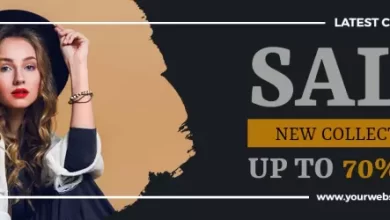How to Format Your Book for Kindle: A Step-by-Step Guide
If you are an American Author House who wants to publish your book on Kindle, you might be wondering how to format your book for the best reading experience. Formatting your book for Kindle is not only important for making your book look professional and appealing, but also for ensuring that your book is compatible with different devices and platforms, and that your readers can easily navigate and enjoy your content. However, formatting your book for Kindle can also be challenging and time-consuming, especially if you are not familiar with the technical aspects and best practices of ebook formatting. In this article, we will guide you through the steps of formatting your book for Kindle, and help you avoid some of the common mistakes and issues that authors face when publishing their books on Kindle.
Choose the right file type and software for your manuscript
The first step of formatting your book for Kindle is to choose the right file type and software for your manuscript. There are different file types and software that you can use to format your book for Kindle, and each of them has its own advantages and disadvantages. Here are some of the most popular options:
- Word: Word is a widely used word processor that can create files in DOC or DOCX format. Word is easy to use and has many features and options for formatting your text and images. However, Word files are not always compatible with Kindle, and they can cause formatting issues such as missing fonts, incorrect spacing, or broken links. To avoid these issues, you need to convert your Word file to a Kindle-friendly format, such as MOBI or EPUB, using a conversion tool or software.
- PDF: PDF is a file format that preserves the layout and appearance of your document, regardless of the device or platform. PDF files are suitable for books that have complex or fixed layouts, such as textbooks, comics, or magazines. However, PDF files are not ideal for books that have reflowable or adjustable layouts, such as novels, memoirs, or non-fiction books. PDF files can be difficult to read on small screens, and they do not support features such as font resizing, text-to-speech, or dictionary lookup. To publish your PDF file on Kindle, you need to upload it directly to Kindle Direct Publishing (KDP), and let KDP convert it to a Kindle format. However, this conversion may not preserve the quality and accuracy of your original file, and you may need to edit or revise your file after the conversion.
- EPUB: EPUB is a file format that is designed for ebooks, and it supports reflowable and adjustable layouts, as well as interactive and multimedia elements. EPUB files are compatible with most ebook readers and platforms, except for Kindle. To publish your EPUB file on Kindle, you need to convert it to a Kindle format, such as MOBI or AZW3, using a conversion tool or software.
- Kindle Create: Kindle Create is a free software that you can download from KDP, and it allows you to format your book for Kindle using a simple and intuitive interface. Kindle Create can import files in DOC, DOCX, or PDF format, and it can automatically detect and format your front and back matter, chapter titles, paragraphs, images, and page breaks. Kindle Create can also help you add features such as table of contents, drop caps, or page numbers. Kindle Create can export your book in KPF format, which is a Kindle-specific format that preserves the quality and appearance of your book on different devices and platforms.
- Reedsy: Reedsy is an online platform that connects you with professional editors, designers, and marketers for your book. Reedsy also offers a free online tool that allows you to format your book for Kindle using a simple and elegant interface. Reedsy can import files in DOCX format, and it can automatically format your front and back matter, chapter titles, paragraphs, images, and page breaks. Reedsy can also help you add features such as table of contents, footnotes, or endnotes. Reedsy can export your book in EPUB or PDF format, which you can then convert to a Kindle format using a conversion tool or software.
- Calibre: Calibre is a free and open-source software that you can download from the internet, and it allows you to manage, edit, and convert your ebooks. Calibre can import and export files in various formats, such as DOCX, PDF, EPUB, MOBI, AZW3, and more. Calibre can also help you edit and format your book using a powerful and flexible interface. Calibre can help you add features such as table of contents, metadata, cover image, or fonts. Calibre can also help you preview and validate your book on different devices and screen sizes.
As you can see, there is no one-size-fits-all solution for formatting your book for Kindle. You need to choose the file type and software that best suits your needs, preferences, and budget. However, regardless of the file type and software you choose, you need to follow some general guidelines and best practices for formatting your book for Kindle, which we will discuss in the next steps.
Format your front and back matter
The front and back matter are the parts of your book that come before and after the main content, such as the title page, table of contents, dedication, acknowledgments, etc. The front and back matter are important for providing information and context about your book, as well as for enhancing your book’s credibility and professionalism. However, the front and back matter can also affect the readability and navigation of your book on Kindle, so you need to format them properly for Kindle. Here are some tips on how to format your front and back matter for Kindle:
- Title page: The title page is the first page of your book, and it should include the title, subtitle, author name, and publisher name of your book. The title page should be simple and clear, and it should use a large and legible font for the title and a smaller and consistent font for the other elements. The title page should also be centered and aligned vertically and horizontally on the page. You can also add a cover image to your title page, but make sure that the image is high-quality and relevant to your book. You can use Kindle Create or Reedsy to add a cover image to your title page, or you can use Calibre to edit the metadata of your book and add a cover image separately.
- Table of contents: The table of contents is a list of the chapters and sections of your book, and it helps your readers to navigate and access your content. The table of contents should be located at the beginning of your book, after the title page and before the introduction. The table of contents should include the titles and page numbers of your chapters and sections, and it should use a consistent and legible font and style. The table of contents should also be linked to the corresponding parts of your book, so that your readers can tap or click on the titles and jump to the desired location. You can use Kindle Create, Reedsy, or Calibre to create and link your table of contents automatically, or you can use Word to create and link your table of contents manually using the built-in feature or the hyperlinks function.
- Dedication: The dedication is a short and personal message that you write to someone who has inspired or supported you in writing your book. The dedication is optional, but it can add a touch of emotion and gratitude to your book. The dedication should be located after the table of contents and before the introduction, and it should be on a separate page. The dedication should be brief and concise, and it should use a smaller and italic font. The dedication should also be centered and aligned vertically and horizontally on the page. You can use any software to write your dedication, but make sure that you insert a page break before and after the dedication to separate it from the other parts of your book.
- Acknowledgments: The acknowledgments are a list of the people or organizations that have helped or contributed to your book, such as your editors, designers, reviewers, mentors, friends, family, etc. The acknowledgments are optional, but they can show your appreciation and recognition to your collaborators and supporters. The acknowledgments should be located at the end of your book, before the appendix and after the conclusion, and they should be on a separate page. The acknowledgments should be polite and professional, and they should use a normal and consistent font and style. The acknowledgments should also be left-aligned and indented on the page. You can use any software to write your acknowledgments, but make sure that you insert a page break before and after the acknowledgments to separate them from the other parts of your book.
- Appendix: The appendix is a section that contains additional or supplementary information or material that is relevant but not essential to your book, such as tables, charts, graphs, references, sources, etc. The appendix is optional, but it can enhance your book’s credibility and completeness. The appendix should be located at the end of your book, after the acknowledgments and before the about the author, and it should be on a separate page. The appendix should be organized and labeled, and it should use a normal and consistent font and style. The appendix should also be left-aligned and indented on the page. You can use any software to create your appendix, but make sure that you insert a page break before and after the appendix to separate it from the other parts of your book.
- About the author: The about the author is a section that introduces yourself and your background to your readers, and it helps you to establish your authority and credibility as an author. The about the author should be located at the end of your book, after the appendix and before the end, and it should be on a separate page. The about the author should be brief and engaging, and it should use a normal and consistent font and style. The about the author should also include a photo of yourself, a short bio, and a link to your website or social media. You can use any software to write your about the author, but make sure that you insert a page break before and after the about the author to separate it from the other parts of your book.
Conclusion
Formatting your book for Kindle is a crucial step for publishing your book on the largest and most popular ebook platform in the world. Formatting your book for Kindle can help you to reach more readers, enhance your book’s quality and appearance, and ensure your book’s compatibility and accessibility on different devices and platforms. However, formatting your book for Kindle can also be challenging and time-consuming, especially if you are not familiar with the technical aspects and best practices of ebook formatting. In this article, we have guided you through the steps of formatting your book for Kindle, and we have provided you with some tips and tools to help you avoid some of the common mistakes and issues that authors face when publishing their books on Kindle. We hope that this article has helped you to format your book for Kindle successfully, and we encourage you to take action and publish your book on Kindle. If you need more guidance or support, you can check out some of the additional resources or links below: