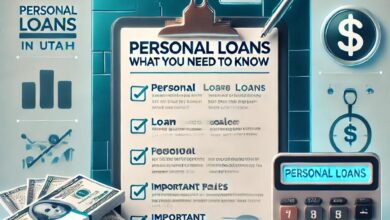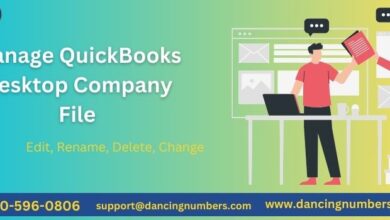Steps Write and Print Checks in QuickBooks Online?
In today’s fast-paced business environment, managing finances efficiently is crucial for success. QuickBooks Online is a powerful accounting tool that simplifies financial management for businesses of all sizes. One of its standout features is the ability to write and print checks directly within the platform. This functionality not only streamlines payment processes but also enhances record-keeping and cash flow management. In this guest post, we’ll explore how to write and print checks in QuickBooks Online, making your accounting tasks easier and more efficient.
The Importance of Writing Checks in QuickBooks Online
Using checks for payments can offer several advantages, including:
- Professionalism: Issuing printed checks conveys a sense of professionalism and reliability to your vendors and clients.
- Accuracy: QuickBooks automatically tracks all transactions associated with checks, helping to maintain accurate financial records.
- Cash Flow Control: Writing checks allows you to manage your cash flow effectively, ensuring that funds are available for essential payments.
Step-by-Step Guide to Writing Checks
Step 1: Access the Check Feature
To begin, log in to your QuickBooks Online account. Once logged in, click on the + New button located in the left sidebar. From the dropdown menu, select Check under the Vendors section. This will open a new check window.
Step 2: Fill Out the Check Details
In the check window, enter the following details:
- Payee: Choose the vendor or employee receiving the check. If they are not listed, you can create a new payee.
- Bank Account: Select the bank account from which the funds will be withdrawn.
- Amount: Input the amount of the check.
- Date: Ensure the date is correct; QuickBooks defaults to the current date.
- Memo: Use this field to add notes about the payment for future reference.
Step 3: Save Your Check
After entering the details, double-check for accuracy. Click on Save and close to store the check or Save and print if you wish to print it immediately.
How to Print Checks
If you need to print checks, follow these steps:
Step 1: Navigate to Print Checks
In the left sidebar, click on Expenses, then select Print Checks under the Vendors tab.
Step 2: Select Checks to Print
A list of checks will appear. Check the boxes next to the checks you want to print, then click the Print button.
Step 3: Prepare for Printing
Ensure your printer is connected and has the appropriate check stock loaded. It’s wise to print a sample on plain paper first to verify alignment and formatting. Follow the on-screen instructions provided by QuickBooks during the printing process.
Tips for Effective Check Management
- Use Compatible Check Stock: Ensure that your check stock is compatible with QuickBooks to avoid alignment issues during printing.
- Maintain Accurate Records: Keep a log of all issued checks to help track payments and facilitate reconciliation.
- Regular Reconciliation: Periodically reconcile your bank statements with your QuickBooks records to ensure all checks are accounted for.
- Implement Security Measures: Utilize checks for larger payments to enhance control over cash flow and reduce the risk of fraud.
Also Read: How to Fix QuickBooks File Doctor Has Stopped Working Error?
Conclusion!!
In conclusion, writing and printing checks in QuickBooks Online is a valuable feature that simplifies payment processing and enhances financial management. By following the outlined steps, you can ensure accurate record-keeping and professional transactions. Embrace this functionality to improve your business’s cash flow and overall efficiency. Writing and printing checks in QuickBooks Online is a simple yet effective way to manage your business’s financial transactions. By following the steps outlined in this guide, you can streamline your payment processes and maintain accurate financial records. Regularly utilizing this feature not only saves you time but also improves the accuracy of your accounting practices. If you have questions or encounter issues, QuickBooks support is available to assist you. Embrace the convenience of QuickBooks Online and take control of your business finances today!