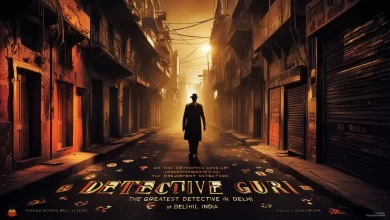In today’s digital age, managing emails efficiently is crucial for both personal and professional communication. If you are using iCloud Mail and considering switching to Office 365, you might be looking for ways to transfer your emails seamlessly. This blog will guide you through the process of saving iCloud Mail to Office 365, discuss the benefits, and explore potential drawbacks of the manual method.
iCloud is Apple’s cloud storage and cloud computing service, launched in 2011. It allows users to store data such as documents, photos, and music on remote servers for download to iOS, macOS, or Windows devices. iCloud Mail is part of this suite, offering users a free email service with a clean interface, robust spam filtering, and integration with other Apple services.
Office 365, now known as Microsoft 365, is a subscription service offered by Microsoft. It includes a range of productivity applications such as Word, Excel, PowerPoint, and Outlook, along with cloud services like OneDrive and Exchange Online. Office 365 is widely used in both corporate and educational environments for its extensive features, collaboration tools, and robust email service.
Reasons to Save iCloud Mail to Office 365
- Enhanced Collaboration – Office 365 offers superior collaboration tools, making it easier to work with colleagues on emails and documents.
- Unified Email Management – Consolidating your emails into Office 365 helps streamline your communication, making it more efficient.
- Advanced Security – Office 365 provides enhanced security features, including advanced threat protection and data loss prevention.
- Integration with Microsoft Applications – Seamlessly integrate your emails with other Microsoft applications like Teams, OneNote, and SharePoint.
- Larger Storage – Office 365 generally offers more storage space for emails and attachments, reducing the need to frequently delete old messages.
How to Save iCloud Mail to Office 365 with Manual Method
To manually save your iCloud Mail to Office 365, follow these steps –
Set Up iCloud Mail in Outlook –
- Open Outlook and go to File > Add Account.
- Enter your iCloud email address and click Connect.
- Enter your iCloud password and click Connect.
- Your iCloud Mail will be added to Outlook.
Export iCloud Mail to PST –
- In Outlook, go to File > Open & Export > Import/Export.
- Select “Export to a file” and click Next.
- Choose “Outlook Data File (.pst)” and click Next.
- Select your iCloud Mail account and click Next.
- Choose a location to save the PST file and click Finish.
Set Up Office 365 in Outlook –
- Open Outlook and go to File > Add Account.
- Enter your Office 365 email address and click Connect.
- Enter your Office 365 password and click Connect.
- Your Office 365 Mail will be added to Outlook.
Import PST to Office 365 –
- In Outlook, go to File > Open & Export > Import/Export.
- Select “Import from another program or file” and click Next.
- Choose “Outlook Data File (.pst)” and click Next.
- Locate the PST file you saved earlier and click Next.
- Choose your Office 365 account as the destination and click Finish.
Drawbacks of the Manual Method
- Time-Consuming – The manual process involves multiple steps and can be time-consuming, especially if you have a large volume of emails.
- Complexity – The manual method requires a good understanding of Outlook and the import/export process, which can be complex for some users.
- Risk of Data Loss – There is a potential risk of data loss or corruption during the export and import process.
- No Automation – The manual method lacks automation, requiring you to repeat the process periodically to keep your Office 365 account updated with new iCloud emails.
- Limited Support – If you encounter issues during the process, finding solutions and support can be challenging.
How to Save iCloud Mail to Office 365 with Automated Solution
For a more efficient and reliable solution, consider using the CubexSoft Email Backup Tool to import iCloud emails to Office 365. This tool simplifies the migration process with its user-friendly interface and advanced features, allowing for selective email backup and ensuring data integrity. The software supports various formats and provides options for filtering emails by date, subject, and other criteria, making it easy to transfer only the emails you need. Additionally, It offers automated scheduling for regular backups, preserving the original folder hierarchy, and ensuring a smooth migration from iCloud to Office 365 without the risks and hassles of the manual method.
Read Blog >> https://wingsmypost.com/yahoo-mail-migration-to-office-365/