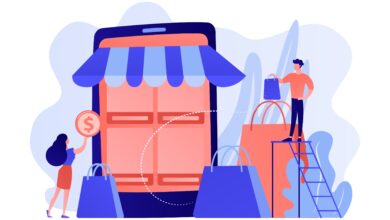8 Step-by-Step Instructions for Beginners to Set Up Shopify Redirects
Setting up redirects is a crucial task for any Shopify store owner, especially when managing changes in your store’s structure, updating products, or migrating from another platform. Redirects ensure that your customers can still find your content even if URLs have changed, preventing broken links and preserving your SEO rankings. Learn how to set up Shopify redirects with ease! Follow these 8 simple steps designed for beginners. Start redirecting like a pro today! In this blog post, we will provide eight step-by-step instructions to help beginners set up Shopify redirects effectively.
Understanding the Basics of Shopify Redirects
What Are Shopify Redirects?
Before diving into the setup process, it’s important to understand what Shopify redirects are and why they matter. A redirect is a way to send both users and search engines from one URL to another automatically. For example, if you change the URL of a product page, a redirect ensures that anyone trying to access the old URL is taken to the new one instead of encountering a 404 error.
Types of Redirects
In Shopify, the most common type of redirect used is a 301 redirect, which indicates that a page has permanently moved to a new URL. This type of redirect is essential for preserving SEO rankings, as it passes most of the original page’s link equity to the new page.
Navigating to the URL Redirects Section in Shopify
Accessing Your Shopify Admin
The first step in setting up redirects is to log in to your Shopify account. Once logged in, you’ll be taken to the Shopify admin dashboard, where you can manage all aspects of your store.
Finding the URL Redirects Section
In the Shopify admin dashboard, navigate to Online Store in the left-hand menu. From there, click on Navigation and then URL Redirects. This is where you’ll be able to create and manage all of your store’s redirects.
Creating a Single URL Redirect
Click “Create URL Redirect”
Once you’re in the URL Redirects section, click on the Create URL Redirect button. This will open a form where you can input the details of the redirect you want to create.
Enter the Old and New URLs
In the form, you’ll need to enter the old URL (the one you want to redirect from) and the new URL (the one you want to redirect to). Be sure to enter the URLs correctly, including the correct slashes (“/”) at the beginning of each URL path.
Save the Redirect
After entering the URLs, click Save. Your redirect is now active, and anyone visiting the old URL will be automatically redirected to the new one.
Setting Up Bulk Redirects Using a CSV File
Preparing Your CSV File
If you need to set up multiple redirects at once, Shopify allows you to upload a CSV file containing all the necessary URLs. Start by creating a CSV file on your computer with two columns: one for the old URLs and one for the new URLs.
Importing the CSV File
Return to the URL Redirects section in your Shopify admin and click on Import URL Redirects. You’ll be prompted to upload your CSV file. Once uploaded, Shopify will process the file and create the redirects based on the URLs you’ve provided.
Verifying the Redirects
After importing the CSV file, it’s a good idea to verify that the redirects are working as expected. You can do this by testing a few of the old URLs in your web browser to ensure they correctly redirect to the new URLs.
Conclusion
Setting up redirects in your Shopify store is an essential task that ensures your customers can easily find the content they’re looking for, even as your store evolves. Learn how to set up Shopify redirects like a pro with our easy 8-step guide for beginners! Start building your online store with the Shopify mobile app builder today. Whether you’re updating your store’s structure, discontinuing products, or migrating from another platform, redirects play a crucial role in maintaining the performance and accessibility of your Shopify store. With the right tools and strategies in place, you can ensure that your store continues to provide a seamless and satisfying experience for all of your customers.